Step By Step Procedure to Install Author Box Plugin on Your WordPress Website
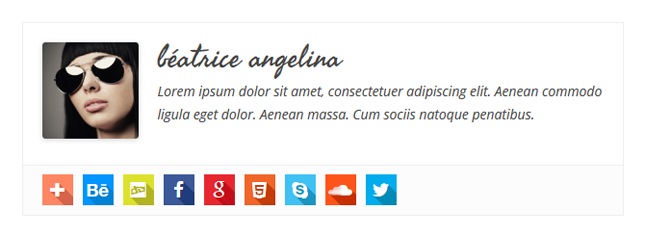
Simple Author Box is a remarkable WP plugin that lets WordPress authors show the name, gravatar, description of the author in every blog post that they create. This is a very useful plugin that lets authors assign blog posts to guest authors, and multiple authors, and ease their contribution process.
In this article, we will look at the method to set up this important plugin in detail.
Features of the Author box plugin
Author bio WordPress offers a wide range of features to assist authors of a blog post to show their description and bio on the bottom of the page. By installing this plugin, a responsive author box will automatically appear on most of the types of blog posts.
This plugin allows different authors to cite their contributions on the webpage. It is a great way for website viewers to learn about the authors of a blog post, and also find their backlinks.
Some of the other valuable features of this plugin are:
- Easily add and modify the author box
- Easily adjust the functionality of author box links
- Choose specific blog post types where you wish your author box to display on the page.
- Customize an author box using professionally-designed templates.
How to install Simple Author box plugin to a WordPress website?
More than 40,000+ people have installed Simple Author Box plugin to their WordPress website. To avail of the remarkable benefits from this simple and useful WordPress plugin, you need to first install it. So, here is a quick guide that will help you do it in a jiffy.
- Log in to the WordPress administrative dashboard.
- Now visit Plugins. Click on the “Add New” option.
- Search for “Simple Author Box” plugin
- Click on Install button present next to it
- Once installed, you need to activate it by clicking on “Activate”.
- Now let us see how to configure Set Up Simple Author Box
This plugin lets you configure some settings. It adds customized fields to the user profile of WordPress. By configuring these settings, you can render how this box will look like on the post.
- Go to Settings
- Log in to the WordPress administrative dashboard.
- Now click on “Simple Author”.
- Here you will below controls that you can configure as shown below:
- Control Name – Recommended action
- Manually insert the Simple Author Box – Set it to Off
- Hide the author box if author description is empty – Set it On
- Show author email – Set it Off
- Open social icon links in a new tab – On
- Hide the social icons on author box – Off
- Hide the author box on archives – On
In addition to the above settings, you can also customize author information by going to the User -> Profile section.
In this section, you can customize the appearance of the author box and author details such as author image, and bio description.
Finally, click on the Update button and save the changes.
Conclusion
Simple Author Box is a great way to credit every single author of the blog posts. With these simple steps, you can easily install this plugin on the WordPress website.
WordPress Maintenance Plugin – Another Useful Plugin For Developers
Coming soon page for WordPress is a simple to use and handy plugin, using which you can create features-rich temporary web pages for your WordPress website maintenance.



